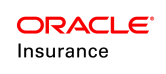Scheduled Computation
Scheduled computation is used to calculate values on policies that do not have a variable component. The ScheduledValuation business rule was enhanced to include a <Computation> element that when present toggles the rule's action from valuation to computation.
A SQL query within the business rule identifies the policies or segments selected for the various computation calculations such as cash value, surrender charge, and anything else required using standard math syntax. The output values that are calculated are stored in the database in order to be accessed for reporting or picked up by downstream systems.
Scenario
Use a plan level transaction to perform scheduled computation on all policies within the SQL query.
| Important | Cycle is involved in scheduled computation. A cycle agent has to be deployed; either in a web container like Weblogic or Websphere, or as a standalone application, and must be running in order for scheduled computation to work correctly. For additional information on cycle, refer to the Cycle document available in the current release Documentation Library under Policy Administration Libraries of Oracle Help Center. |
Configuration Requirements
The following components must be configured in order to perform scheduled computation:
-
a plan-financial transaction with the <Asynchronous> element must be configured.
-
the ScheduledValuation business rule with the <Computation> element must be configured. This should be attached to the transaction.
- the Computation business rule must be overridden at the transaction level.
-
a Cycle agent must be deployed and running.
Prototype Samples
There are several business rules used to demonstrate this configuration:
-
ScheduledValuation business rule demonstrating policy computation: this rule must be overridden at the plan level. The <Query> element contains the SQL statement that identifies the policies involved in the calculation. The <Computation> element identifies that the computation is for policy. Navigate in the Global Explorer to Business Rules | Attached | Scheduled Valuation| Transaction Overrides | ScheduledValuation (ScheduledComputationPolicy-Functional Prototype Plan .
-
ScheduledValuation business rule demonstrating segment computation: this rule must be overridden at the plan level. The <Query> element contains the SQL statement that identifies the segments involved in the calculation. The <Computation> element identifies that the computation is for segment. Navigate in the Global Explorer to Business Rules | Attached | Scheduled Valuation| Transaction Overrides | ScheduledValuation (ScheduledComputationSegment-Functional Prototype Plan .
- PolicyComputation: this is a system rule that must be overridden at the transaction level. The <Input> element defines the math variables that are used for the calculations. The <Output> element defines the mappings assigned to the calculations. Navigate in the Global Explorer to Business rules | System Rules | Computation | Plan Overrides | PolicyComputation (Functional Prototype Plan-Prototype Child Company.
- SegmentComputation: this is a system rule that must be overridden at the transaction level. The <Input> element defines the math variables that are used for the calculations. The <Output> element defines the mappings assigned to the calculations. Navigate in the Global Explorer to Business rules | System Rules | SegmentComputation.
There are two plan level transactions configured to demonstrate scheduled valuation:
-
ScheduledComputationPolicy: this transaction must include the <AsynchronousActivity> element. Navigate in the Global Explorer to Transactions | ScheduledComputationPolicy (Functional Prototype Plan) to view the configuration.
-
ScheduledComputationSegment: this transaction must include the <AsynchronousActivity> element. Navigate in the Global Explorer to Transactions | ScheduledComputationSegment (Functional Prototype Plan) to view the configuration.
View Prototypes in OIPA
- Log in OIPA using the Prototype Company user ID and password.
- Click Plan | Plan Activity from the Main menu.
- Click Add Activity from the Secondary menu.
- Select the ScheduledComputation activity from the Activity drop down box.
- Type an effective date in the Effective Date field.
- Click the lightning bolt icon to process the activity. (Processing would typically be done through cycle.)
- Give the application about five minutes, then refresh the screen. The processing status will change from Processing (Wait) to Active.
- View the computation results by referencing the database tables. All information exists on the AsComputationRequest, AsScheduledComputation and AsScheduledComputationField tables. The last table has all of the output data from the computation for each policy or segment.